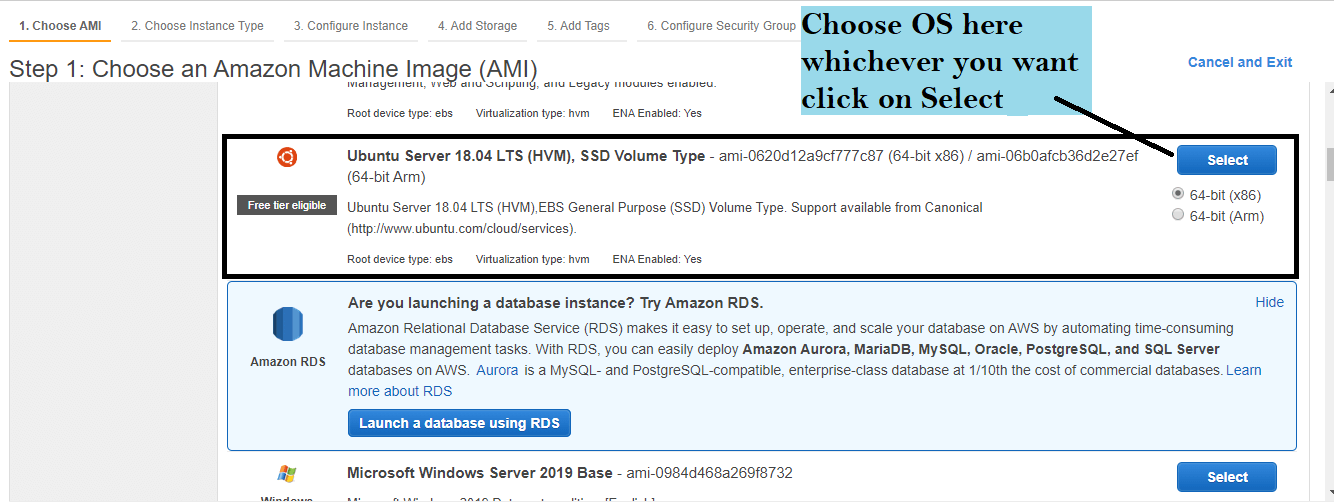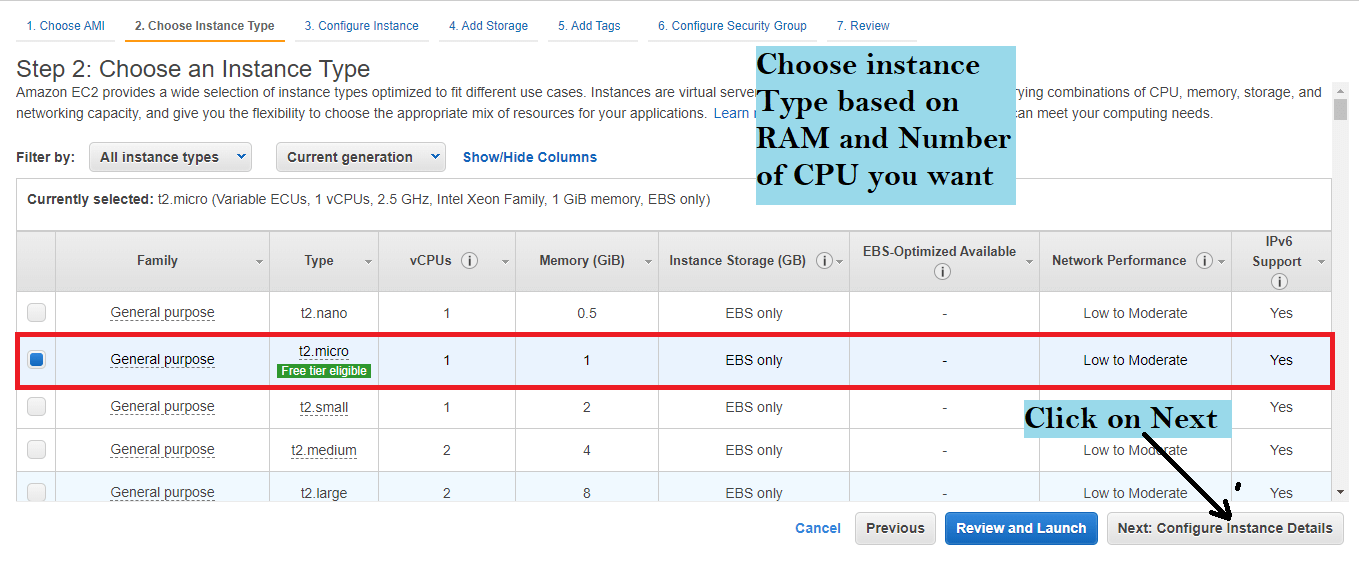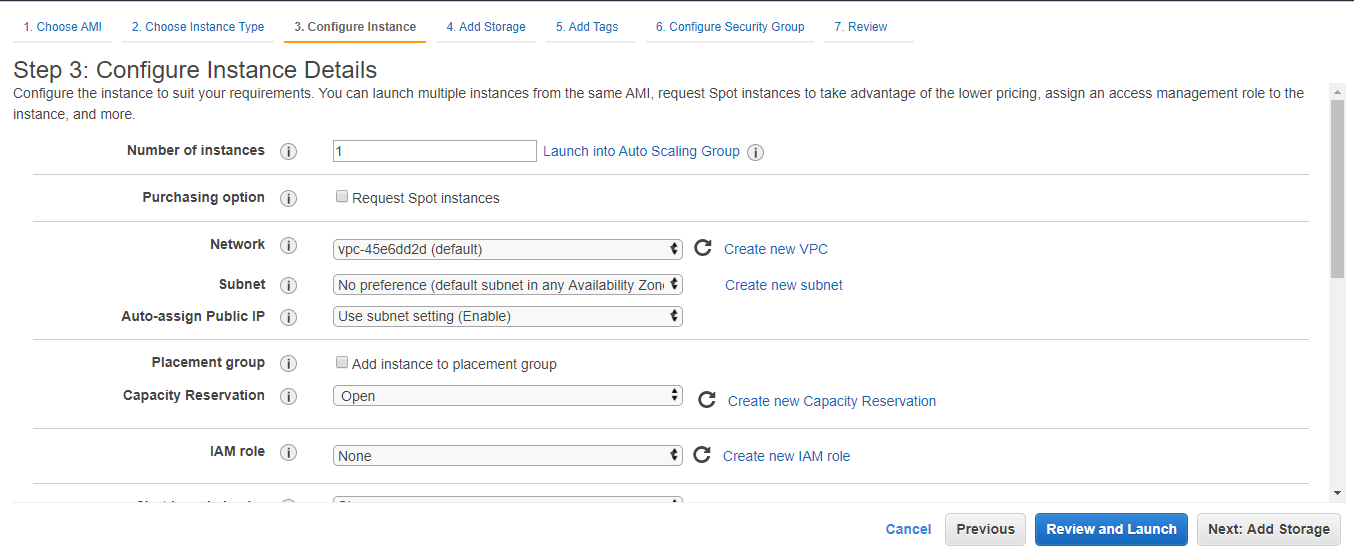AWS create ec2 instance
What you will learn here about AWS create ec2 instance
- How to create EC2 instance on AWS
How to create EC2 instance on AWS
Please follow the following steps to know how to create EC2 instance on AWS.
1)Please sign in to your AWS account.
2)Now please go to the following path which is shown below

3)Now please click on Launch Instance which is shown below.
4)Now please select OS based on your requirements and Click on Select which is shown below.
5)Now please select the Number of CPUs and RAM based on your requirement and Click on Next which is shown below.
6)Now please click on Next which is shown below.
7)The default memory selected for your instance is 8GB. If you want to modify then please modify the Size and click on Next.
8)Now please enter any name as Key and Value for Tags and Click Next which is shown below.
9)Now please select option Create a new security group. If you want to open any port then please click on Add Rule and then Click Review and Launch which is shown below.
10)Please check here all your selected details and Click on Launch which is shown below.
11)On AWS, each EC2 instance you can access by default using SSH. So in order to access your EC2 instance console using SSH we need a private key. So please follow the following steps to create a private key for your EC2 instance which is shown below. Please do not delete the downloaded private key, Without private key can’t access your ec2 instance using SSH.