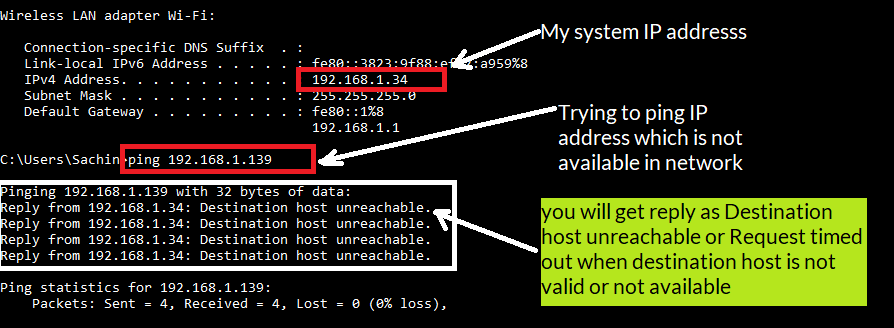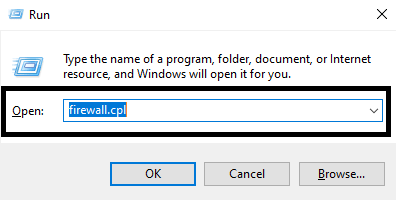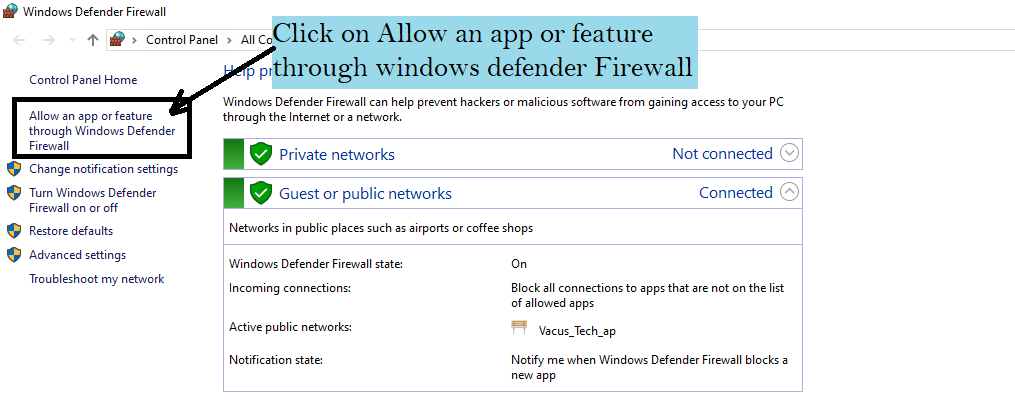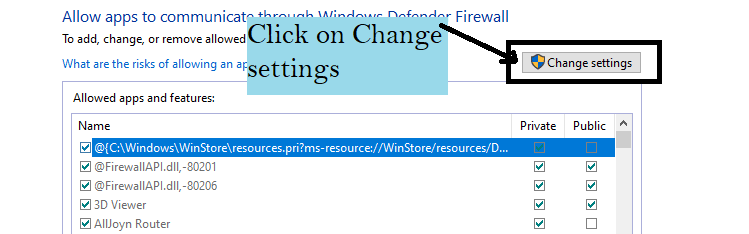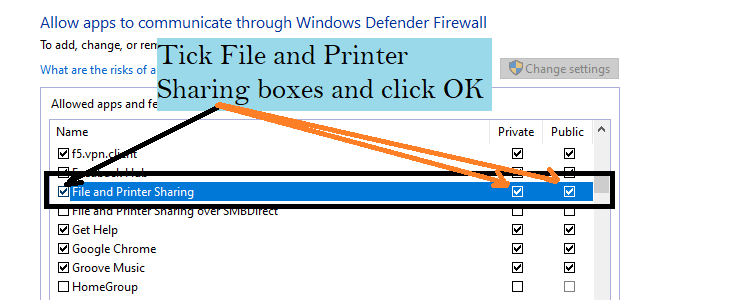Ping is not working
What you will learn here about ping:
- What is ping in networking?
- Example of ping
- Four reasons why ping is not working and enabling ping functionality
What is ping in networking?
In any computer network i.e local network or internet, a particular device or computer is identified by respective IP addresses and not by their names. Ping is used to checking whether the particular IP address is available in network or not. When we Ping to the particular computer using it’s IP address, If we get a reply from a particular IP address then we say a particular IP address is available else we say Particular IP address is not available in network. On the windows system or computer, the user has provision to enable or disable ping functionality. So sometimes what happens even though a particular computer or IP address is available in the network but if ping functionality of that particular computer is disabled then you will get a reply as ping request timed out for the ping request and you would say, the particular computer is not available in the network. So here we will see how to enable ping functionality.
Example of Ping:
Before we start enabling ping functionality or Echo Request, we will see an example of ping for better understanding. When you ping particular IP address and if the particular IP address is available in the network then you receive bytes, time and TTL in reply shown below. If Particular IP is not available in the network then you receive a reply as Request timed out or Destination host unreachable which is shown below. In the below example, IP address 192.168.1.65 is available in network and IP address 192.168.1.111 is not available in network.
Ping is not working or Ping request timed out
There are four situations where ping is not working or you get reply ping Request timed out or Destination host unreachable.
1)When host or destination IP does not exist.
2)Ping does not work when Echo Request is disabled.
3)Ping does not work when Windows firewall does not allow File and Printer Sharing app.
4)Ping does not work when Firewall Incoming connections are blocked.
1)When host or destination IP does not exist
Ping does not work or you get reply destination host unreachable or request timed out when you try to ping IP address or host which does not exist which is shown below. So please check entered host is exist or not so that you can’t get reply as Destination host unreachable or Request timed out.
2)Steps to Enable Ping functionality when Echo request is Disabled
So please follow the step to enable Echo request .
1)For a Better understanding of Ping. Two computers have taken here and ping functionality of computer whose IP address is 192.168.1.65 is disabled which is shown below. As ping functionality of computer whose IP address 192.168.1.65 is disabled when you ping to IP address 192.168.1.65, You will get a reply as Request Timed out and you would say device or IP address 192.168.1.65 is not available in the network but IP address 192.168.1.65 is available in the network. Only thing is that you are not getting a reply because ping functionality of the IP address 192.168.1.65 is disabled.
2)To enable ping functionality, please Press Windows+R of your computer.
3)Type firewall.cpl in Open field and Click OK.
4)Click on Advanced settings
5)First Click on Inbound Rules and then check for File and Printer Sharing (Echo Request – ICMPv4 – In) which has Public Profile which is shown below. On windows system Echo Request is responsible for sending Ping reply. When your ping is not working means File and Printer Sharing (Echo Request – ICMPv4 – In) is not Enabled which is shown below.
6)To Enable ping functionality , please right click on File and Printer Sharing (Echo Request – ICMPv4 – In) which has Profile as Public and click on Enable Rule.

7)Congrats you have successfully enabled File and Printer Sharing (Echo Request – ICMPv4 – In) which is responsible for sending ping reply.
8)Now again pinging to IP address 192.168.1.65. As ping functionality of IP address 192.168.1.65 is enabled and you will get reply for ping request which is shown below.
3)Ping does not work when windows firewall does not allow File and Printer Sharing app
Ping does not work when file and Printer sharing app is not allowed through windows firewall. To enable ping functionality and allow File and Printer sharing through windows firewall please follow the following steps.
1)To open Firewall please press Windows + R and type firewall.cpl and click OK which is shown below.
2)Now please click on Allow an app or feature through Windows Defender Firewall which is shown below
3)Please click on Change settings which is shown below.
4)Your ping is not working means File and Printer Sharing box is unticked which is shown below.
5)To enable ping functionality please tick File and Printer Sharing box and click OK which is shown below.
4)Ping does not work when firewall is blocking the incoming connections
Ping does not work when firewall is blocking incoming connections so please follow the steps given in the below link to enable ping functionality.
Firewall allowing incoming connections
COMMON DOUBTS
1)What is Ping?
Ping is use to check wheather the particular device or IP address is available in the network or not.
2)Can I disable the ping functionality of my computer?
Yes, you can disable the ping functionality of your computer.
3)What will happen if I disable ping functionality of my computer?
If ping functionality is disabled on your computer and if any one pings to your computer then he will not get ping reply from your computer and he will assume that IP address is not available in network.
4)What is better way to check wheather particular device or IP address is available in network or not?
Use Advanced IP scanner tool (download from internet) which will show you all the devices or IP addresses of your network even the ping functionality is disabled on the computer or laptop.
5)How to find ip addresses of devices on my network?
Use Advanced IP scanner tool (download from internet) to find IP addresses of devices on your network.