Install JDK on windows
JDK stands for java development kit. JDK is a java development environment used for development of java application. It has inbuilt JRE and other development resources such as javac , java etc.
1)To download JDK click on below link.
Download JDK
2)Scroll down and check for Java SE 8u211 / Java SE 8u212 section and Click on JDK DOWNLOAD which is shown below.
3)Now go to Java SE Development Kit 8u211 section on newly opened page and first Accept License Agreement and then click on respective .exe file according your system specification which is shown below.
4)After clicking on respective .exe file, it will take you to Oracle account sign page which is shown below.
5)If you have already created an account Oracle then enter your username and password else click on Create Account.
6)After click on Create , You will receive one confirmation email from Oracle for account activation on your email. Please open received mail from oracle and click on Verify email address.
7)Now go to sign in page and enter your username and password and click on Sign in, shown below. Even it is showing invalid username and password, JDK will start downloading automatically shown below.
8)Double click on downloaded .exe file and click on Allow if it is asking Allow to run this application
9)Click on Next
10)If you want to change JDK installation path please click on Change and then Click on Next
11)If you want to change JRE installation path please click on Change and then Click on Next
12)Click on Close
Congrats You have successfully installed JDK on windows.