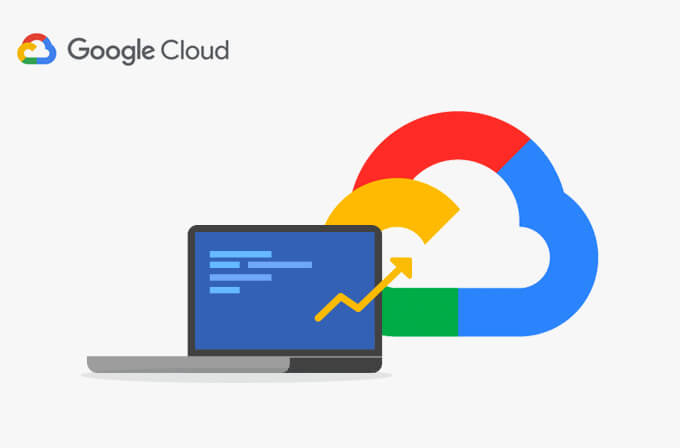Creating VM instance on Google Cloud
What is VM Instance?
Virtual Machine allows us to create a computer within a computer. This “Virtual” Computer, behaves exactly as a real computer would. You can boot this virtual computer on whichever OS you please.
Similarly, Google Cloud Platform(GCP) allows us to create a virtual computer, using VM instances, on the cloud. This lets us access all of the computing power and storage of the cloud but in the comfort of working from wherever you want on our personal devices such as desktops/laptops.
GCP also allows us to create multiple VM(Virtual machine) instances on the same google cloud account.
When we create a VM instance on Google Cloud means in simple words we are taking hosting from Google Cloud. Because VM instance is the place where you deploy your web application or web resources.
Steps to create a VM instance on Google Cloud:
1. Click on Navigation menu -> PRODUCTS -> COMPUTE -> Compute Engine -> VM instances.
2. If you are a new user, there will be no VM instances available (I am not and hence already have 2 running instances. To show you an example, I am creating one more). To create a new instance, click on Create Instance.

Google has given a Customizable VM facility:
2. Select your preferred CPU spec and click customize
3. Select your preferred OS as your boot disk.
On the right side, you will see the hourly rate Google will charge you from your free credit. This hourly rate is based on the specs of the VM you choose and it also depends on the region you choose. You can save your credit by stopping the VM instance when you aren’t actively using it and start whenever you want to.

Click allow HTTP traffic -> allows data from unsecured sources
Click allow HTTPS traffic -> allows data from secure sources
Allow both HTTP and HTTPS if you want to receive data from a secure and unsecured user. Click on Create to Create VM instance.

Once you create a VM instance, a unique external IP is assigned to your created VM instance which is shown below. In the following image, the newly created instance is instance-3 and External IP assigned to Instance-3 is 35.189.9XX.XXX.

COMMON DOUBTS
1)Why VM Instance is required?
VM instance allows you to run or install services or applications on google cloud.
2)How many VM instances I can create on my google cloud account?
You can create N number of VM instances on your google cloud account.
3)What is external IP of VM instance of Google Cloud?
External IP is the IP address of VM instance by using that you can access any service running on your VM instance from anywhere in world. You can also send data to your VM instance from anywhere in the world by using allocated External IP.
4)Is allocated external IP address is static IP address?
No, Your External IP address is not a static IP and it gets change after every session. If you want to make it static, please click on the following link.
Reserving Static IP address
5)Can I access VM instance using a Domain name?
Yes, you can access VM instance using a Domain name. please click on the below link to access google cloud VM instance using a Domain name.
Accessing VM instance using a domain name