Installing java on windows
Here we will see how install java on windows machine.
1)Click on the following link to download java.
download java here
2)Click on Free Java Download
3)Now click on Agree and Start Free Download
4)Click on Install
5)Click on OK
6)Wait, java is getting install
7)Congrats you have successfully installed Java on windows
8)Now press Windows+ R to open the command prompt and execute the following command to check java version.
java -version
If it’s showing java version 1.8.0_201 or higher means java is successfully installed on windows machine or computer.